The syntax of a Tab function is Tab (n); x
The item x will be displayed at a position that is n spaces from the left border of the output form. There must be a semicolon in between Tab and the items you intend to display (VB will actually do it for you automatically).
Private Sub Form_Activate Print "I"; Tab(5); "like"; Tab(10); "to"; Tab(15); "learn"; Tab(20);"VB" Print Print Tab(10); "I"; Tab(15); "like"; Tab(20); "to"; Tab(25); "learn"; Tab(20); "VB" Print Print Tab(15); "I"; Tab(20); "like"; Tab(25); "to"; Tab(30);"learn"; Tab(35); "VB" End sub
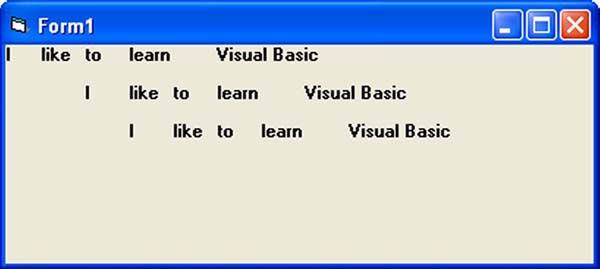
The Space function is very closely linked to the Tab function. However, there is a minor difference. While Tab (n) means the item is placed n spaces from the left border of the screen, the Space function specifies the number of spaces between two consecutive items. For example, the procedure
Private Sub Form_Activate() Print "Visual"; Space(10);"Basic" End Sub
Means that the words Visual and Basic will be separated by 10 spaces
The Format function is a very powerful formatting function which can display the numeric values in various forms. There are two types of Format function, one of them is the built-in or predefined format while another one can be defined by the users.
(a) The syntax of the predefined Format function is
Format (n, “style argument”)
where n is a number and the list of style arguments is given in Table 12.1
| Style argument | Explanation | Example |
|---|---|---|
| General Number | To display the number without having separators between thousands. | Format(8972.234, "General Number")=8972.234 |
| Fixed | To display the number without having separators between thousands and rounds it up to two decimal places. | Format(8972.2, "Fixed")=8972.23 |
| Standard | To display the number with separators or separators between thousands and rounds it up to two decimal places. | Format(6648972.265, "Standard")= 6,648,972.27 |
| Currency | To display the number with the dollar sign in front has separators between thousands as well as rounding it up to two decimal places. | Format(6648972.265, "Currency")= $6,648,972.27 |
| Percent | Converts the number to the percentage form and displays a % sign and rounds it up to two decimal places. | Format(0.56324, "Percent")=56.32 % |
Private Sub Form_Activate() Print Format (8972.234, "General Number") Print Format (8972.2, "Fixed") Print Format (6648972.265, "Standard") Print Format (6648972.265, "Currency") Print Format (0.56324, "Percent") End Sub
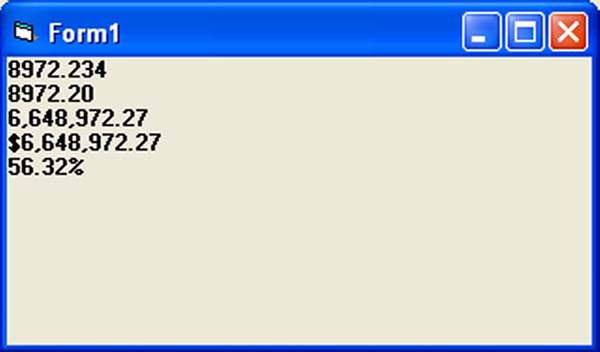
The syntax of the user-defined Format function is
Format (n, “user’s format”)
Although it is known as user-defined format, we still need to follows certain formatting styles. Examples of user-defined formatting style are listed in Table 12.2
| Format | Description | Output |
|---|---|---|
| Format(781234.576,"0") | Rounds to whole number without separators between thousands | 781235 |
| Format(781234.576,"0.0") | Rounds to 1 decimal place without separators between thousands | 781234.6 |
| Format(781234.576,"0.00") | Rounds to 2 decimal place without separators between thousands | 781234.58 |
| Format(781234.576,"#,##0.00") | Rounds to 2 decimal place with separators between thousands | 781,234.58 |
| Format(781234.576,"$#,##0.00") | Displays dollar sign and Rounds to 2 decimal place with separators between thousands | $781,234.58 |
| Format(0.576,"0%") | Converts to percentage form without decimal place | 58% |
| Format(0.5768,"0%") | Converts to percentage form with two decimal places | 57.68% |
Private Sub Form_Activate() Print Format(781234.57,"0") Print Format(781234.57, "0.0") Print Format(781234.576,"0.00") Print Format(781234.576,"#,##0.00") Print Format(781234.576,"$#,##0.00") Print Format(0.576, "0%") Print Format(0.5768, "0.00%") End Sub
Copyright©2008 Dr.Liew Voon Kiong. All rights reserved |Contact|Privacy Policy