Lesson 9: Mastering Loops in VB6
Learn how to efficiently repeat code blocks with Do, For, and While loops
Key Takeaway
Loops are fundamental programming structures that enable efficient repetition of code blocks. Mastering loops is essential for automating repetitive tasks and creating efficient VB6 applications.
Welcome to Lesson 9 of our Visual Basic 6 Tutorial! In this lesson, you'll master VB6's powerful looping structures that allow you to efficiently repeat blocks of code. Loops are essential for automating repetitive tasks, processing collections of data, and creating dynamic applications.
9.1 Introduction to Loops
Loops are programming constructs that enable the execution of code blocks repeatedly until specific conditions are met. VB6 offers three primary loop structures:
Do Loops
Most flexible looping structure with condition checking at start or end
For...Next Loops
Ideal for iterating a specific number of times
While...Wend Loops
Simple looping while condition remains true
Figure 9.1: Loop Execution Flow
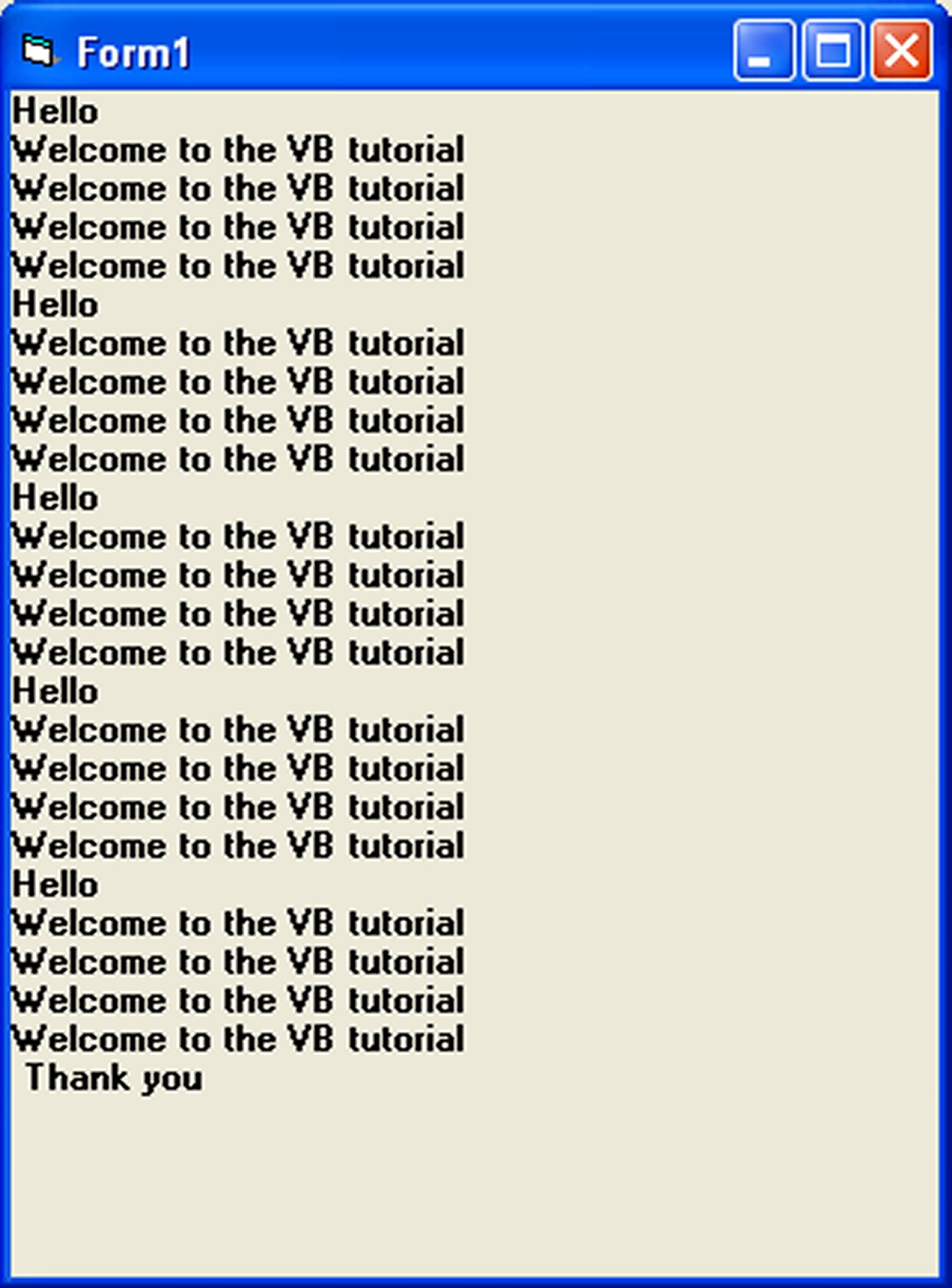
Visual representation of loop execution flow
How Loops Work
Loops repeatedly execute a block of code as long as a specified condition remains true. The condition is evaluated before each iteration (in pre-test loops) or after each iteration (in post-test loops). Proper loop termination is crucial to avoid infinite loops.
Initialization
Set starting values before entering the loop
Condition Check
Evaluate whether to continue looping
Iteration
Execute loop body and update control variable
9.2 The Do Loop
The Do Loop is the most flexible looping structure in VB6, with four syntax variations:
1 Pre-test While Loop
Do While condition ' Code to execute Loop
Checks condition before each iteration
2 Post-test While Loop
Do ' Code to execute Loop While condition
Checks condition after each iteration
3 Pre-test Until Loop
Do Until condition ' Code to execute Loop
Runs until condition becomes true
4 Post-test Until Loop
Do ' Code to execute Loop Until condition
Runs at least once before checking condition
Important Note
Pre-test loops may not execute at all if the initial condition is false, while post-test loops always execute at least once.
Example 9.1: Counting with Do Loop
Private Sub CountNumbers_Click() Dim counter As Integer counter = 1 Do While counter <= 1000 num.Text = counter counter = counter + 1 Loop End Sub
Counter Simulation:
9.3 Exiting the Loop
The Exit Do statement allows you to terminate a loop prematurely when a specific condition is met, providing greater control over loop execution.
Example 9.2: Summing Numbers with Exit Do
Dim sum, n As Integer Private Sub Form_Activate() List1.AddItem "n" & vbTab & "sum" Do n = n + 1 sum = sum + n List1.AddItem n & vbTab & sum If n = 100 Then Exit Do End If Loop End Sub
Explanation
This procedure calculates the sum of numbers from 1 to 100 (1+2+3+...+100). The loop continues until n reaches 100, at which point Exit Do terminates the loop. The results are displayed in a ListBox control named List1.
9.4 The For...Next Loop
The For...Next loop is ideal when you know exactly how many times you want to repeat a block of code. Its structure is:
For counter = startNumber To endNumber [Step increment] ' One or more VB statements Next [counter]
Basic For Loop
For counter = 1 To 10 List1.AddItem counter Next
Counts from 1 to 10, adding each number to a list box.
For Loop with Step
For counter = 1 To 1000 Step 10 Print counter Next
Counts from 1 to 1000 in increments of 10, printing each value.
Reverse For Loop
For counter = 1000 To 5 Step -5 counter = counter - 10 If counter < 50 Then Exit For Else Print "Keep Counting" End If Next
Counts down from 1000 to 5 in decrements of 5, with an early exit condition.
Example 9.3: Multiplication Table Generator
Private Sub cmdGenerate_Click() Dim i, num As Integer num = Val(txtNumber.Text) lstTable.Clear For i = 1 To 12 lstTable.AddItem num & " x " & i & " = " & (num * i) Next i End Sub
Multiplication Table:
9.5 Nested For...Next Loops
Nested loops (loops within loops) are powerful for working with multi-dimensional data like grids or tables. The outer loop completes each full cycle of the inner loop before advancing.
Example 9.4: Nested Loop Demonstration
Private Sub Form_Activate() For firstCounter = 1 To 5 Print "Hello" For secondCounter = 1 To 4 Print "Welcome to the VB tutorial" Next secondCounter Next firstCounter Print "Thank you" End Sub
Explanation: The outer loop runs 5 times, printing "Hello" each time. The inner loop runs 4 times for each outer loop iteration, printing the welcome message. This results in 5 "Hello" messages and 20 welcome messages (5×4).
Example 9.5: Pattern Generator with Nested Loops
Private Sub cmdDrawPattern_Click() Dim i, j As Integer picPattern.Cls For i = 1 To 8 For j = 1 To i picPattern.Print "*"; Next j picPattern.Print Next i End Sub
Explanation: This nested loop creates a right-angled triangle pattern of asterisks. The outer loop controls the rows, while the inner loop prints the asterisks in each row (increasing with each row).
Output pattern:
*
**
***
****
... up to 8 asterisks
Pattern Output:
9.6 The While...Wend Loop
The While...Wend loop is a simpler alternative to the Do loop, executing statements as long as a condition remains true.
While condition ' Statements Wend
Example 9.6: Summing with While...Wend
Dim sum, n As Integer Private Sub Form_Activate() List1.AddItem "n" & vbTab & "sum" While n < 100 n = n + 1 sum = sum + n List1.AddItem n & vbTab & sum Wend End Sub
Explanation: This code calculates the cumulative sum of integers from 1 to 100, displaying each step in a ListBox. The loop continues as long as n is less than 100.
Lesson Summary
In this lesson, you've mastered the looping structures in VB6:
Do Loops
Offer maximum flexibility with condition checking at start or end
For...Next Loops
Ideal for fixed iterations with optional Step increments
Nested Loops
Handle multi-dimensional problems like grids and patterns
While...Wend Loops
Provide a simple syntax for condition-based looping
Loop Control
Exit Do/Exit For allow early termination when needed
Best Practice
Always ensure your loops have a clear termination condition to prevent infinite loops. When working with user input or external data, validate values before using them in loop conditions.
Practice Exercises
Test your understanding of loops with these exercises:
Exercise 1: Factorial Calculator
Create a program that calculates the factorial of a number using a For...Next loop. The factorial of n (n!) is the product of all positive integers less than or equal to n.
Exercise 2: Prime Number Finder
Write a program that finds all prime numbers between 1 and 100 using nested loops. Display the results in a list box.
Exercise 3: Number Guessing Game
Develop a number guessing game where the computer generates a random number between 1-100 and the user has up to 5 attempts to guess it, using a Do loop.
Exercise 4: Fibonacci Sequence
Create a program that prints the Fibonacci sequence up to a specified number of terms using a While...Wend loop.
Exercise 5: Multiplication Tables
Build a multiplication table generator that displays tables from 1 to 10 using nested For loops.
Next Lesson
Continue your VB6 journey with Lesson 10: Functions Overview.
Related Resources

Visual Basic 6 Made Easy
The ultimate beginner-friendly guide for mastering Windows-based application development using Visual Basic 6. Used as a textbook by universities worldwide.
What You'll Learn:
- Comprehensive coverage of VB6 coding techniques
- Event-driven programming best practices
- Practical examples and projects
- Debugging and error handling
- Database integration
- Advanced UI development

Visual Basic 2022 Made Easy
The ultimate guide to VB.NET programming in Visual Studio 2022. Master modern VB development with this comprehensive resource.
What You'll Learn:
- Modern VB.NET coding techniques
- Visual Studio 2022 features
- Advanced UI development
- Database programming with ADO.NET
- Web API integration
- Deployment strategies