The Len function returns an integer value that represnts the length of a phrase or a sentence, including the empty spaces. The syntax is:
Len (“Phrase”)
For example,
Len (VisualBasic) = 11 and Len (welcome to VB tutorial) = 22
The Len function can also return the number of digits or memory locations of a number that is stored in the computer. For example,
X=sqr (16) Y=1234 Z#=10# Then Len(x)=1, Len(y)=4, and Len (z)=8
The reason why Len(z)=8 is because z# is a double precision number and so it is allocated more memory spaces.
The Right function extracts the right portion of a phrase. The syntax is
Right (“Phrase”, n)
Where n is the starting position from the right of the phrase where the portion of the phrase is going to be extracted. For example,
Right(“Visual Basic”, 4) = asic
The Left$ function extract the left portion of a phrase. The syntax is
Left(“Phrase”, n)
Where n is the starting position from the left of the phase where the portion of the phrase is going to be extracted. For example,
Left (“Visual Basic”, 4) = Visu
The Ltrim function trims the empty spaces of the left portion of the phrase. The syntax is
Ltrim(“Phrase”)
.For example,
Ltrim (“ Visual Basic”, 4)= Visual basic
The Rtrim function trims the empty spaces of the right portion of the phrase. The syntax is
Rtrim(“Phrase”)
.For example,
Rtrim (“Visual Basic ”, 4) = Visual basic
The Trim function trims the empty spaces on both side of the phrase. The syntax is
Trim(“Phrase”)
.For example,
Trim (“ Visual Basic ”) = Visual basic
The Mid function extracts a substring from the original phrase or string. It takes the following format:
Mid(phrase, position, n)
Where position is the starting position of the phrase from which the extraction process will start and n is the number of characters to be extracted. For example,
Mid(“Visual Basic”, 3, 6) = ual Bas
The InStr function looks for a phrase that is embedded within the original phrase and returns the starting position of the embedded phrase. The syntax is
Instr (n, original phase, embedded phrase)
Where n is the position where the Instr function will begin to look for the embedded phrase. For example
Instr(1, “Visual Basic”,” Basic”)=8
The Ucase function converts all the characters of a string to capital letters. On the other hand, the Lcase function converts all the characters of a string to small letters. For example,
Ucase(“Visual Basic”) =VISUAL BASIC
Lcase(“Visual Basic”) =visual basic
The Str is the function that converts a number to a string while the Val function converts a string to a number. The two functions are important when we need to perform mathematical operations.
The Chr function returns the string that corresponds to an ASCII code while the Asc function converts an ASCII character or symbol to the corresponding ASCII code. ASCII stands for “American Standard Code for Information Interchange”. Altogether there are 255 ASCII codes and as many ASCII characters. Some of the characters may not be displayed as they may represent some actions such as the pressing of a key or produce a beep sound. The syntax of the Chr function is
Chr(charcode)
and the syntax of the Asc function is
Asc(Character)
The following are some examples:
Chr(65)=A, Chr(122)=z, Chr(37)=% , Asc(“B”)=66, Asc(“&”)=38
We can create a Asc to Chr and Chr to Asc converter in the following Example:
In this example, we create two buttons, label one of them as ASC and the other one as CHR. Insert two textboxes, one for the user to enter an ASC code and the other one to enter the CHR character. When the user enter an ASC code, he or she can check for the corresponding character by clicking the CHR button. Likewise, he or she can check the corresponding ASC code after entering a character.
Private Sub CmdASC_Click()
TxtASC.Text = Asc(TxtCHR.Text)
End Sub
Private Sub CmdCHR_Click()
TxtCHR.Text = Chr(TxtASC.Text)
End Sub
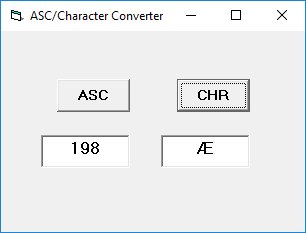
The String function has two arguments, a number and a single-character string, and returns a string consisting of the specified character repeated the speficified number of times. The syntax of the String function is:
String(n,"Character")
For example, String(30, "#") will return the # sign 30 times, as shown in the program below:
Private Sub Form_Load() Form1.Show Print String(30, "#") End Sub
The output
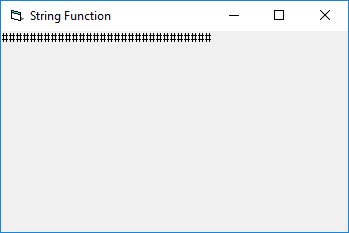
The vbCrLf named constant is a combination of two abbreviations Cr and Lf. Cr has numeric code Chr(13) which represents carriage return and Lf has numeric code Chr(10) which represents line feed. Carriage return means move the cursor to the left of the text field, and line feed means move down one row in the text field. By combining Cr and Lf, vbCrLf make it possible to display multiple lines in a text field such as in a message box, as shown in the following example.
Private Sub Command1_Click() Dim message As String Dim display As String message = "Mission to Mars" display = String(30, "*") & vbCrLf & message & vbCrLf & String(30, "*") MsgBox display End Sub
The output
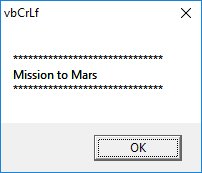
We can make use of various string functions to perform word search from a textbox.
In the following example, we insert a textbox and set the multiline property to true. We also insert a textbox for the user to enter the word to search and a command button to perform the search. Besides that, we also include a label control to display the result. In the code, we use the set setFocus property to highlight the word found. In addition, we also use the SelStart to set the starting point of text selected.
Private Sub cmdSearch_Click() Dim n, m, l As Integer Dim myAricle, myWord As String myArticle = TxtArticle.Text myWord = TxtWord.Text l = Len(myWord) n = InStr(1, myArticle, myWord) If n = 0 Then LblResult.Caption = "Your word not found, try again." Else LblResult.Caption = "Found your word " & myWord & " at " & " Position " & n TxtArticle.SetFocus TxtArticle.SelStart = n - 1 TxtArticle.SelLength = Len(myWord) End If End Sub
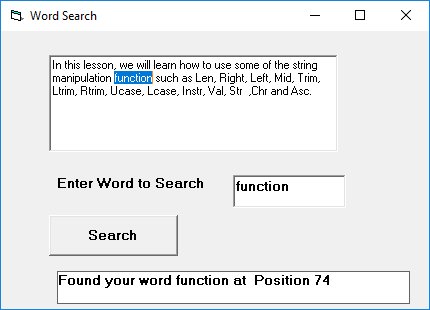
Copyright©2008 Dr.Liew Voon Kiong. All rights reserved |Contact|Privacy Policy
Last update:02/15/2025 05:52:01