In this lesson, we shall learn how to draw ellipse and circle.First of all, we need to understand the principle behind drawing an ellipse in Visual Basic 2017. The basic structure of most shapes is a rectangle, the ellipse is no exception. Ellipse is an oval shape that is bounded by a rectangle, as shown in Figure 28.1.
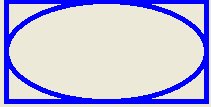
Therefore, we need to create a Rectangle object before we can draw an ellipse in visual basic 2017. This rectangle serves as a bounding rectangle for the ellipse. However, you still need to use the DrawEllipse method to finish the job. On the other hand, we can also draw an ellipse with the DrawEllipse method without first creating a rectangle. We shall show you both ways.In the first method, let's say you have created a rectangle object known as myRectangle and a pen object as myPen, then you can draw an ellipse using the following statement:
myGraphics.DrawEllipse(myPen, myRectangle)
* Assume you have also already created the Graphics object myGraphics.
Private Sub BtnDraw_Click(sender As Object, e As EventArgs) Handles BtnDraw.Click Dim myPen As Pen myPen = New Pen(Drawing.Color.DarkTurquoise, 5) Dim myGraphics As Graphics = Me.CreateGraphics Dim myRectangle As New Rectangle myRectangle.X = 40 myRectangle.Y = 30 myRectangle.Width = 200 myRectangle.Height = 100 myGraphics.DrawEllipse(myPen, myRectangle) End Sub
The output image is shown in Figure 28.2
The second method is using the DrawEllipse method without creating a rectangle object. Of course, you still have to create the Graphics and the Pen objects. The syntax is:
myGraphics.DrawEllipse(myPen, X,Y,Width, Height)
Where (X, Y) are the coordinates of the upper-left corner of the bounding rectangle, width is the width of the ellipse and height is the height of the ellipse.
Private Sub BtnDraw_Click(sender As Object, e As EventArgs) Handles BtnDraw.Click Dim myPen As Pen myPen = New Pen(Drawing.Color.DarkTurquoise, 5) Dim myGraphics As Graphics = Me.CreateGraphics myGraphics.DrawEllipse(myPen, 40, 30, 200, 100) End Sub
After you have learned how to draw an ellipse, drawing a circle becomes very simple. We use exactly the same methods used in the preceding section but modify the width and height so that they are of the same values.
The following examples draw the same circle.
Dim myPen As Pen myPen = New Pen(Drawing.Color.DarkTurquoise, 5) Dim myGraphics As Graphics = Me.CreateGraphics Dim myRectangle As New Rectangle myRectangle.X = 90 myRectangle.Y = 30 myRectangle.Width = 100 myRectangle.Height = 100 myGraphics.DrawEllipse(myPen, myRectangle)
Dim myPen As Pen myPen = New Pen(Drawing.Color.DarkTurquoise, 5) Dim myGraphics As Graphics = Me.CreateGraphics myGraphics.DrawEllipse(myPen, 90, 30, 100, 100)
The output image is shown in Figure 27.3
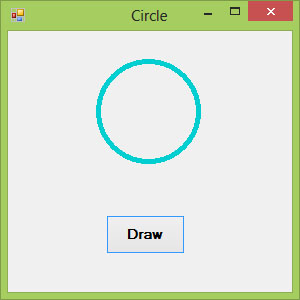
Copyright©2008 Dr.Liew Voon Kiong. All rights reserved |Contact|Privacy Policy