In Lesson 3, we have learned how to design the user interface by adding controls to the form. Besides that, we have also learned how to change their properties. However, the controls on the user interface alone will not work without adding code to them. In this Lesson, we shall learn how to write Visual Basic 2015 code for all the controls. The code is necessary for a control to respond to events triggered by the users. Before learning how to write Visual Basic 2015 code, let us dwell into the concept of event-driven programming.
Visual Basic 2015 is an event-driven programming language, which means that the code is executed in response to events. We have learned how to design the interface by putting controls(objects) on the form, but they do nothing unless we write code for the objects to respond to events triggered by the user. Every control you place on the form has a set of events related to them.
Some of the events are load, click, double click, drag, and drop, pressing the keys and more.
To view the events, double-click the control (object) on the form to enter the code window. The default event will appear at the top part on the right side of the code window. You need to click on the default event to view other events associated with the control. The code appears on the left side is the event procedure associated with the load event. The event procedure load associated with the default form is shown in Figure 4.1.

The events associated with the button is displayed in Figure 4.2
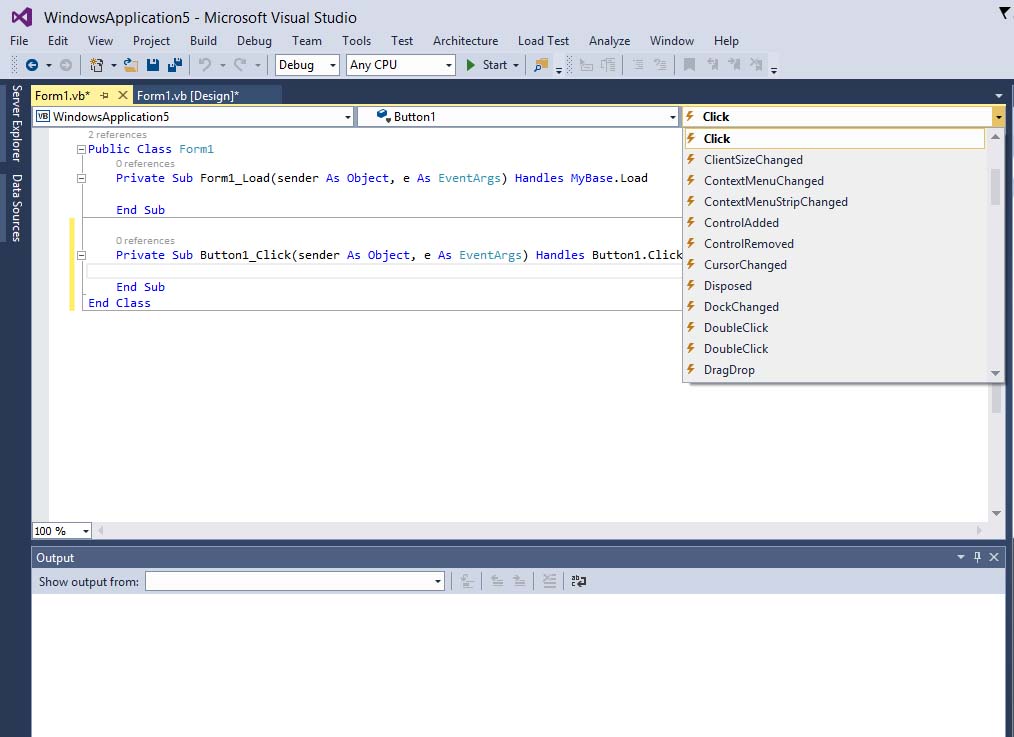
To start writing code in Visual Basic 2015, click on any part of the form to go into the code window as shown in Figure 4.1. This is the structure of an event procedure. In this case, the event procedure is to load Form1 and it starts with Private Sub and ends with End Sub. This procedure includes the Form1 class and the event Load, and they are bound together with an underscore, i.e. Form_Load. It does nothing other than loading an empty form. To make the load event does something, insert the statement
MsgBox (“Welcome to Visual Basic 2015″)
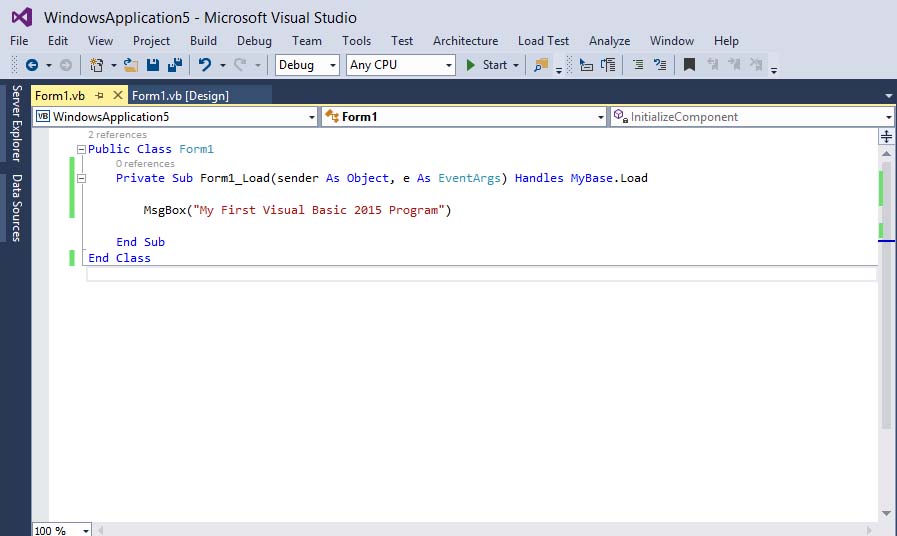
When you run the program, a message box that displays the text “My First Visual Basic 2015 Program” will appear, as shown in Figure 4.4. MsgBox is a built-in function in Visual Basic 2015 that display a message in a pop-up message box.
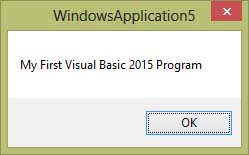
* You will notice that above Private Sub structure there is a preceding keyword Public Class Form1. This is the concept of an object-oriented programming language. When we start a windows application in Visual Basic 2015, we will see a default form with the name Form1 appears in the IDE, it is actually the Form1 Class that inherits from the Form class System.Windows.Forms.Form. A class has events as it creates an instant of a class or an object. You can also write code to perform an arithmetic calculation. For example, you can use the MsgBox and the arithmetic operator plus to perform an addition of two numbers, as shown below:
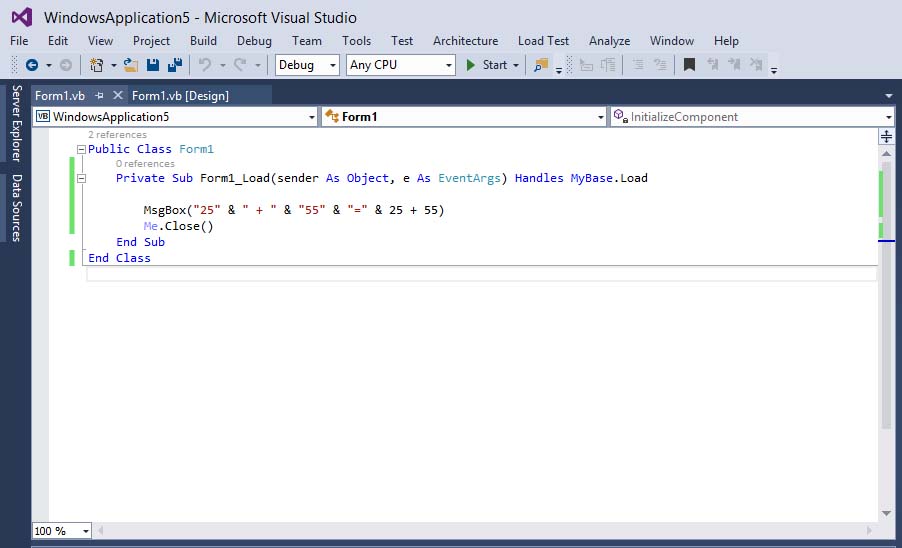
*The symbol & (ampersand) is to perform string concatenation. The statement Me.Close() is to close the program after clicking the OK button.
The output is as shown in Figure 4.6

Copyright©2008 Dr.Liew Voon Kiong. All rights reserved |Contact|Privacy Policy