在第29课及第30课中,你学习的只是手工动画。这意味着你需要连续单击某个命令按钮或按下一个键来使对象移动。为了使对象能自动移动,你需要使用一个计时器(Timer)。创建自动动画的第一步是将计时器从工具箱拖放到表单中并将其时间间隔设置为一定的值。 间隔值1是1毫秒,这意味着间隔值1000表示1秒。计时器的时间间隔的值将决定动画的速度。
在下面的范例中,我门使用了一个非常简单的技术,就是设定可见属性= False和可见属性= true来交替显示和隐藏图像以显示动画。程序代码如下:
Private Sub Timer1_Timer()
If Image1.Visible = True Then
Image1.Visible = False
Image2.Visible = True
ElseIf Image2.Visible = True Then
Image2.Visible = False
Image1.Visible = True
End If
End Sub
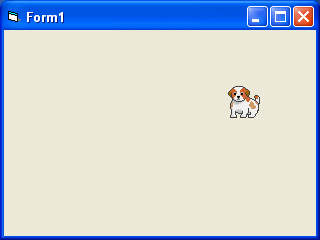
下面的例子显示自动动画,如蝴蝶扇动翅膀。在这个范例中,你需要插入一组八张蝴蝶扇动翅膀的图像。接下来,把计时器插入表单中并设定时间间隔为10或任何你喜欢的值,并把Timer1.Enabled 设定为True。请记住把image1图象可见属性设为True 而把其他图像的可见属性设为False。最后你需要在timer1_timer子程序中输入制造动画会效果的程序代码。 当我们启动这个应用程序时,计时器将以间隔10毫秒的时间开始运作。
Private Sub Form_Load()
Image1.Visible = True
x = 0
End Sub
Private Sub Timer1_Timer()
If Image1.Visible = True Then
Image1.Visible = False
Image2.Visible = True
ElseIf Image2.Visible = True Then
Image2.Visible = False
Image3.Visible = True
ElseIf Image3.Visible = True Then
Image3.Visible = False
Image4.Visible = True
ElseIf Image4.Visible = True Then
Image4.Visible = False
Image5.Visible = True
ElseIf Image5.Visible = True Then
Image5.Visible = False
Image6.Visible = True
ElseIf Image6.Visible = True Then
Image6.Visible = False
Image7.Visible = True
ElseIf Image7.Visible = True Then
Image7.Visible = False
Image8.Visible = True
ElseIf Image8.Visible = True Then
Image8.Visible = False
Image1.Visible = True
End If
End Sub
当你运行上述程序时,你将看到下面的动画:
