The radio button is also a very useful control in Visual Basic 2008. However, it operates differently from the check boxes. While the checkboxes work independently and allows the user to select one or more items , radio buttons are mutually exclusive, which means the user can only choose one item only from a number of choices. Here is an example that allows the selection of one color only.
Dim strColor As String
Private Sub RadioButton8_CheckedChanged(ByVal sender As System.Object,
ByVal e As System.EventArgs) Handles RadioButton8.CheckedChanged
strColor = "Red"
End Sub
Private Sub RadioButton7_CheckedChanged(ByVal sender As System.Object,
ByVal e As System.EventArgs) Handles RadioButton7.CheckedChanged
strColor = "Green"
End Sub
Private Sub RadioYellow_CheckedChanged(ByVal sender As System.Object,
ByVal e As System.EventArgs) Handles RadioYellow.CheckedChanged
strColor = "Yellow"
End Sub
Private Sub Button1_Click(ByVal sender As System.Object, ByVal e As
System.EventArgs) Handles Button1.Click
Label2.Text = strColor
End Sub
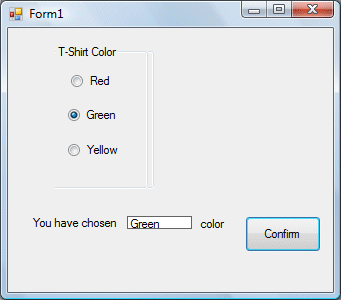
Although the user may only select one item at a time, he may make more than one selection if those items belong to different categories. For example, the user wish to choose T-shirt size and color, he needs to select one color and one size, which means one selection in each category. This is easily achieved in VB2008 by using the Groupbox control under the containers categories. After inserting the Groupbox into the form, you can proceed to insert the radio buttons into the Groupbox. Only the radio buttons inside the Groupbox are mutually exclusive, they are not mutually exclusive with the radio buttons outside the Groupbox. In Example 18.2, the users can select one color and one size of the T-shirt.
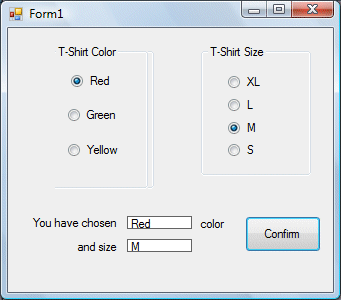
Dim strColor
As String
Dim strSize As String
Private Sub RadioButton8_CheckedChanged(ByVal sender As System.Object, ByVal e
As System.EventArgs) Handles RadioButton8.CheckedChanged
strColor = "Red"
End Sub
Private Sub RadioButton7_CheckedChanged(ByVal sender As System.Object, ByVal e
As System.EventArgs) Handles RadioButton7.CheckedChanged
strColor = "Green"
End Sub
Private Sub RadioYellow_CheckedChanged(ByVal sender As System.Object, ByVal e As
System.EventArgs) Handles RadioYellow.CheckedChanged
strColor = "Yellow"
End Sub
Private Sub Button1_Click(ByVal sender As System.Object, ByVal e As
System.EventArgs) Handles Button1.Click
Label2.Text = strColor
Label4.Text = strSize
End Sub
Private Sub RadioXL_CheckedChanged(ByVal sender As System.Object, ByVal e As
System.EventArgs) Handles RadioXL.CheckedChanged
strSize = "XL"
End Sub
Private Sub RadioL_CheckedChanged(ByVal sender As System.Object, ByVal e As
System.EventArgs) Handles RadioL.CheckedChanged
strSize = "L"
End Sub
Private Sub RadioM_CheckedChanged(ByVal sender As System.Object, ByVal e As
System.EventArgs) Handles RadioM.CheckedChanged
strSize = "M"
End Sub
Private Sub RadioS_CheckedChanged(ByVal sender As System.Object, ByVal e As
System.EventArgs) Handles RadioS.CheckedChanged
strSize = "S"
End Sub
Copyright©2008 Dr.Liew Voon Kiong. All rights reserved |Contact|Privacy Policy