In previous lessons, you have learned how to connect to a database as well as filling up the table with data in Visual Basic 2012, now you shall learn how to manipulate data in the database. Manipulating data means adding news records, editing records, deleting records, browsing records and more.
In previous lesson, we have learned how to display the first record using the showRecords sub procedure. In this lesson, we will create command buttons and write relevant codes to allow the user to browse the records forward and backward as well as fast forward to the last record and back to the first record.The first button we need to create is for the user to browse the first record. We can use button's text << to indicate to the user that it is the button to move to the first record and button's text >> to move to the last record. Besides we can use button's text < for moving to previous record and button's text > for moving to next record.
The code for moving to the first record is:
MyRowPosition = 0
Me.showRecords()
The code for moving to previous record is:
If MyRowPosition > 0 Then
MyRowPosition = MyRowPosition - 1
Me.showRecords()
End If
The code for moving to next record is:
If MyRowPosition < (MyDataTbl.Rows.Count - 1) Then
MyRowPosition = MyRowPosition + 1
Me.showRecords()
End If
The code for moving to last record is:
If MyDataTbl.Rows.Count > 0 Then
MyRowPosition = MyDataTbl.Rows.Count - 1
Me.showRecords()
End If
You can edit any record by navigating to the record and change the data values. However, you need to save the data after editing them. You need to use the update method of the SqlDataAdapter to save the data. The code is:
If MyDataTbl.Rows.Count <> 0 Then
MyDataTbl.Rows(MyRowPosition)("ContactName") = txtName.Text
MyDataTbl.Rows(MyRowPosition)("state") = txtState.Text
MyDatAdp.Update(MyDataTbl)
End If
You can also add new record or new row to the table using the following code :
Dim MyNewRow As DataRow = MyDataTbl.NewRow()
MyDataTbl.Rows.Add(MyNewRow)
MyRowPosition = MyDataTbl.Rows.Count - 1
Me.showRecords()
The code above will present a new record with blank fields for the user to enter the new data. After entering the data, he or she can then click the save button to save the data.
Lastly, the user might want to delete the data. The code to delete the data is:
If MyDataTbl.Rows.Count <> 0 Then
MyDataTbl.Rows(MyRowPosition).Delete()
MyDatAdp.Update(MyDataTbl)
MyRowPosition = 0
Me.showRecords()
End If
The Visual Basic 2012 database program interface is shown in Figure 31.1
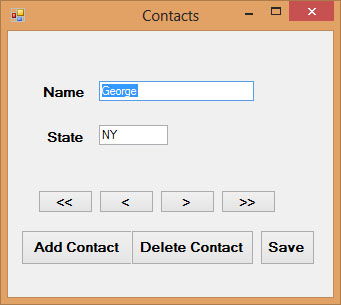
Finally, you have learned how to create a database application in Visual Basic 2012. Please try to create your very own database applications in Visual Basic 2012 from now on.
Copyright©2008 Dr.Liew Voon Kiong. All rights reserved |Contact|Privacy Policy