In previous lessons, we have learned how to draw rectangle, ellipse ,circle ,polygon and pie with outlines only. In this lesson, we will show you how to fill the shapes with color, or simply solid shapes. Three methods that are used to fill shapes are FillRectangle, FillEllipse , FillPolygon and FillPie.
In order to fill the above shapes with color, we need to create the Brush object using the following syntax:
myBrush = New SolidBrush(Color.myColor)
Where myColor can be any color such as red,blue, yellow and more. You don't have to worry about the names of the colors because the intellisense will display the colors and enter the period after the Color key word.
The syntax to fill a rectangle with the color defined by the brush object is:
myGraphics.FillRectangle (myBrush, 0, 0, 150, 150)
The complete code is shown in the example below:
Dim myPen As Pen
Dim myBrush As Brush
Dim myGraphics As Graphics = Me.CreateGraphics
myPen = New Pen(Drawing.Color.Blue, 5)
myBrush = New SolidBrush(Color.Coral)
myGraphics.DrawRectangle(myPen, 0, 0, 150, 150)
myGraphics.FillRectangle(myBrush, 0, 0, 150, 150)
The Output is shown in Figure 26.1

The syntax to fill a ellipse with the color defined by the brush object is:
myGraphics.FillEllipse (myBrush, 0, 0, 150, 150)
The complete code is shown in the example below:
Dim myPen As Pen
Dim myBrush As Brush
Dim myGraphics As Graphics = Me.CreateGraphics
myPen = New Pen(Drawing.Color.Blue, 5)
myBrush = New SolidBrush(Color.Coral)
myGraphics.DrawEllipse(myPen, 0, 0, 150, 180)
myGraphics.FillEllipse(myBrush, 0, 0, 150, 180)
The output is shown below:
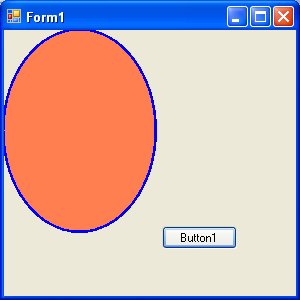
The syntax to fill a polygon with the color defined by the brush object is:
myGraphics.FillPolygon(myBrush, myPoints)
The complete code is shown in the example below:
Dim myPen As Pen
Dim myBrush As Brush
Dim A As New Point(10, 10)
Dim B As New Point(100, 50)
Dim C As New Point(120, 150)
Dim D As New Point(60, 200)
Dim myPoints As Point() = {A, B, C, D}
myPen = New Pen(Drawing.Color.Blue, 5)
myBrush = New SolidBrush(Color.Coral)
Dim myGraphics As Graphics = Me.CreateGraphics
myGraphics.DrawPolygon(myPen, myPoints)
myGraphics.FillPolygon(myBrush, myPoints)
Running the code produces the image below:
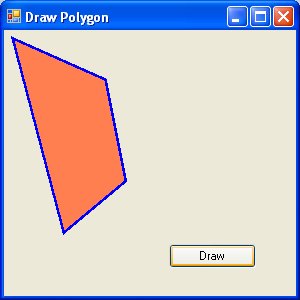
The syntax to fill a pie with the color defined by the brush object is:
myGraphics.FillPie(myBrush, X, Y, width, height, StartAngle, SweepAngle)
The complete code is shown in the example below:
Dim myPen As Pen
Dim myBrush As Brush
myPen = New Pen(Drawing.Color.Blue, 5)
myBrush = New SolidBrush(Color.Coral)
Dim myGraphics As Graphics = Me.CreateGraphics
myGraphics.DrawPie(myPen, 30, 40, 150, 150, 0, 60)
myGraphics.FillPie(myBrush, 30, 40, 150, 150, 0, 60)
The output is shown below:
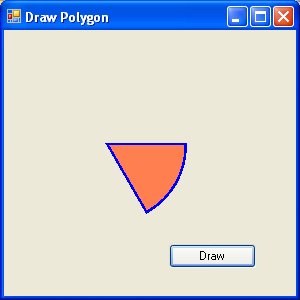
Copyright©2008 Dr.Liew Voon Kiong. All rights reserved |Contact|Privacy Policy