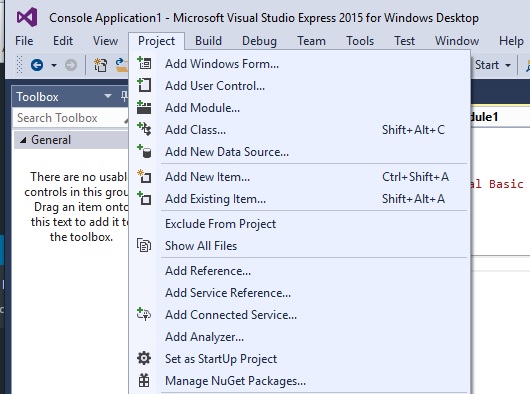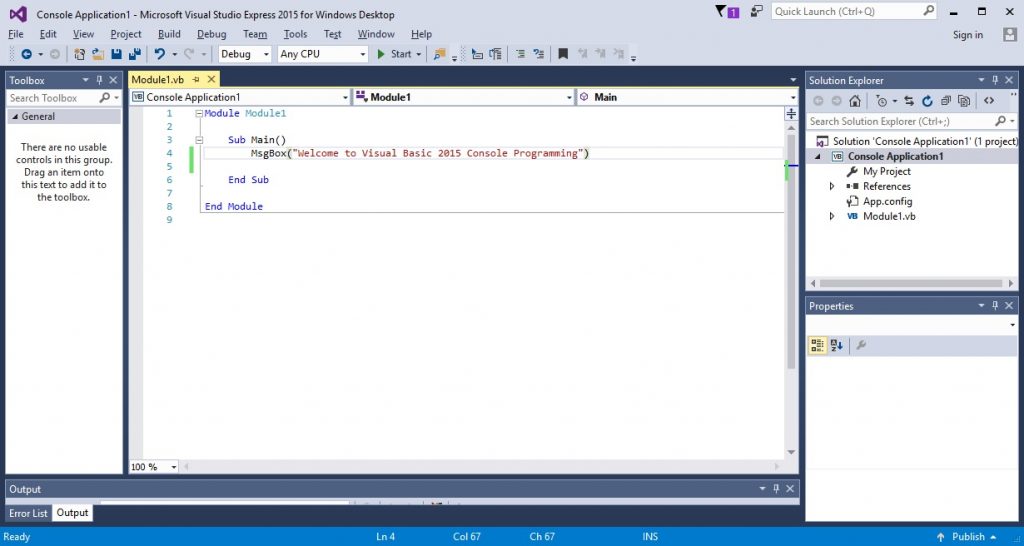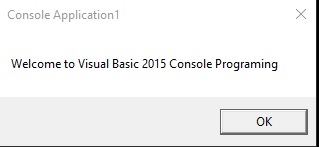[Lesson 36]<< [Contents]>> [Lesson 38]
In Visual Basic 2015, you can build console application besides Windows Form Applications. To start creating a console application, start Visual Basic 2015 and choose Console Application in the new project window, as shown in Figure 37.1 below:
Figure 37.1: Console Application
Retain the name as Console Application 1 or change it to the name of your choice.
Now, click on Console Application to bring up the code window, as shown in Figure 37.2 below:
Figure 37.2: The Code Window
The console code window comprises modules, where the main module is module 1. You an add other modules by clicking on Project on the menu bar and click Add Module, as shown in Figure 37.3 below:
Figure 37.3: Add Module
To start writing code for the console application, type your code in between Sub Main() and End sub, as shown below:
Sub Main ( ) Your code End Sub
Example 37.1: Displaying a Message
The following program will display a message ” Welcome to Visual Basic 2015 Console Programming”.
The function to display a message box is MsgBox(). Enter the code as follows:
Figure 37.4: Writing the code
Run the program and the output is as shown in Figure 37.5 below:
Figure 37.5: The output
Example 37.2: A Looping Program
You can write a looping program using the Do Until….Loop structure, as shown below:
Sub Main()
Dim x As Single
Do Until x >10
x = x + 1
Loop
MsgBox("The value of x is"& x)
End Sub
The output is
The value of x is 11