Microsoft has already launched Visual Studio 2017 RC(Release Candidate ) with a gap of one year after launching Visual Studio 2015 RC. Microsoft assures that Visual Studio RC let’s you develop any app on any platform easily.
Visual Studio 2017 RC is equipped with enhancements to code navigation, IntelliSense, refactoring, code fixes, and debugging. It will saves you time and effort on everyday tasks regardless of language or platform.
As we are keen in developing Visual Basic 2017 desktop app, we will focus on .NET desktop development component of Visual Studio 2017. Of course , you are free to explore and try our other development tools of VS 2017 RC.
The .NET Desktop application development in Visual Studio 2017 is designed for building WPF, Windows Forms and console apps using .NET Framework. With shorter solution load time, improved IntelliSense, code navigation, and refactoring save you time and effort on everyday tasks, you can build desktop apps with great UI and better performance.
Please refer to the Youtube link below to view the introduction to VS2017RC .NET desktop development.
You can download the free version of Visual Studio 2017 RC from the link below:
https://www.visualstudio.com/downloads/
After downloading the file, run the VS2017RC community installer file
vs_community__695901156.1467100807 (7).exe.
If you receive a User Account Control notice, click Yes. Next, it will ask you to acknowledge the Microsoft License Terms and the Microsoft Privacy Statement.
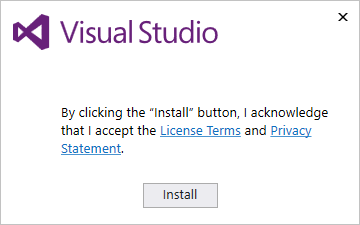
Click Install to continue.
You’ll see several status screens that show the progress of the installation. After the installer is finished installing, it’s time to pick the feature set that you want. Since we are keen in developing Visual Basic 2017 desktop app, we will select the .NET desktop development component. After making your selection, click install.
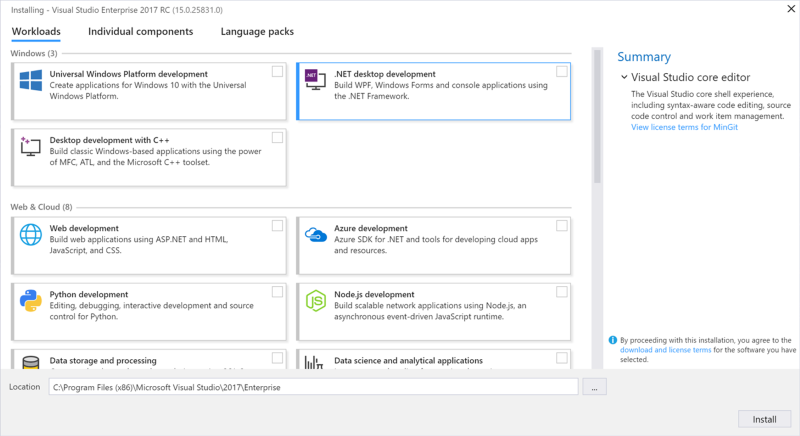
Upon completion of the installation, you are now ready to launch Visual Studio 2017 RC and start programming in Visual Basic 2017. I will show you how to write your first program in Visual Basic 2017 in my next post