[Lesson 1]<< [CONTENTS] >> [Lesson 3]
Controls are objects that can be inserted into the form of the VB2010 IDE for various purposes. You can write relevant code for them to perform certain tasks. Figure 2.1 shows the Toolbox that contains the controls. They are categorized into Common Controls, Containers, Menus, Toolbars, Data, Components, Printings and Dialogs. The most used common controls are Button, Label, ComboBox, ListBox, PictureBox and TextBox.
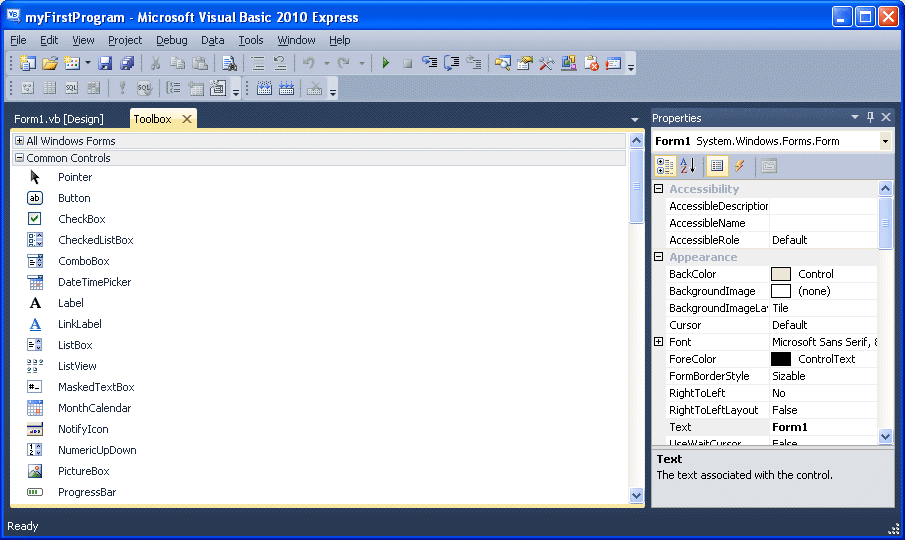
Figure 2.1
To insert a control into the form, drag the control from the toolbox and drop it into the form. You can customize it according to your needs. For example, you can reposition and resize it. Let’s examine a few examples that involved the Button, Label, TextBox, ListBox and PictureBox. You don’t have to worry so much about the code yet because we will explain the program syntaxes as you progress to later lessons. When you click on the Toolbox tab, the common controls Toolbox will appear.
2.1 Creating your first VB2010 program
To create your first program, drag the button control into the form, and change its default Text Button1 to OK in the properties window, the word OK will appear on the button in the form, as shown in Figure 2.2
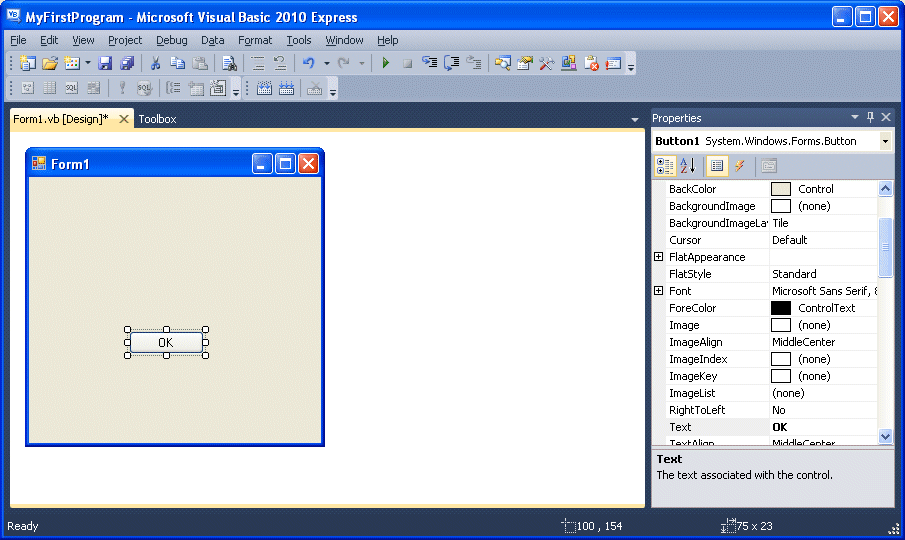
Figure 2.1
Next, click on the OK button and the code window appears. Enter the code as in Figure 2.3
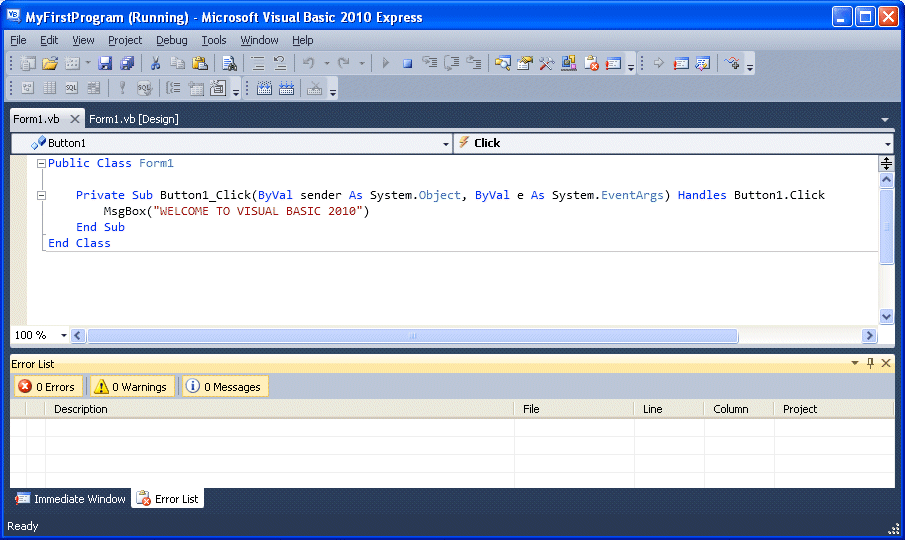
Figure 2.3
When you run the program and click on the OK button, a dialog box will appear and display the “WELCOME TO VISUAL BASIC 2010” message, as shown below:
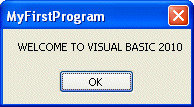
Figure 2.4
There you are, you have created your first Visual Basic 2010 program.
2.2 Using the Text Box
We will show you how to create a simple calculator using the TextBox control. In this program, insert two text boxes, three labels, and one button. The two text boxes are for the user to enter two numbers, one label is to display the addition operator and the other label is to display the equal sign. The last label is to display the answer. Now change the label on the button to Calculate, allows the click on this button and enter the following code:
Private Sub Button1_Click(ByVal sender As System.Object, ByVal e As System.EventArgs) Handles Button1.Click Dim num1, num2, product As Single num1 = TextBox1.Text num2 = TextBox2.Text product = num1 + num2 Label1.Text = product End Sub
When you run the program and enter two numbers, pressing the calculate button allows program to add the two numbers.
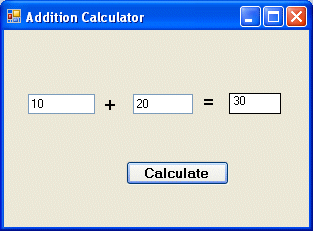
Figure 2.5