[Lesson 28] << [Contents] >> [Lesson 30]
We have learned how to draw rectangle, ellipse, and circle in visual basic 2015 in the preceding lessons, now we shall learn how to draw text on the screen. Yes, instead of using the Print command, you can also draw text on the screen.
29.1 Drawing Text
To draw text on the screen, we can use the DrawString method. The syntax is as follows:
myGraphics.DrawString(myText, myFont, mybrush, X , Y)
*myGraphics is the Graphics object, myText is the text you wish to display on the screen, myFont is the font object created by you, myBrush is the brush style created by you and X, Y are the coordinates of the upper left corner of the Text.
You can create the Font object in visual basic 2015 using the following statement:
myFont = New System.Drawing.Font(“Verdana”, 20)
Where the first argument of the font is the font typeface, and the second argument is the font size. You can add a third argument as font style, either bold, italic, underline.
Here are the examples:
myFont = New System.Drawing.Font(“Verdana”, 20, FontStyle.Bold)myFont = New System.Drawing.Font(“Verdana”, 20, FontStyle.Underline) myFont = New System.Drawing.Font(“Verdana”, 20, FontStyle.Italic) myFont = New System.Drawing.Font(“Verdana”, 20, FontStyle.Regular)
To create your Brush object, you can use the following statement:
Dim myBrush As Brush myBrush = New Drawing.SolidBrush(Color.BrushColor)
Besides the seven colors, some of the common Brush Colors are AliceBlue, AquaMarine Beige, DarkMagenta, DrarkOliveGreen, SkyBlue and more. You don’t have to remember the names of all the colors, the IntelliSense will let you browse through the colors in a drop-down menu once you type the dot after the word Color.
Now we shall proceed to draw the font using the sample code below:
Example 29.1
Private Sub BtnDraw_Click(sender As Object, e As EventArgs) Handles BtnDraw.Click
Dim myGraphics As Graphics = Me.CreateGraphics
Dim myFont As Font
Dim myBrush As Brush
myBrush = New Drawing.SolidBrush(Color.DarkOrchid)
myFont = New System.Drawing.Font("Verdana", 20, FontStyle.Underline)
myGraphics.DrawString("Visual Basic 2015", myFont, myBrush, 10, 10)
End Sub
The runtime interface is as shown in Figure 29.1
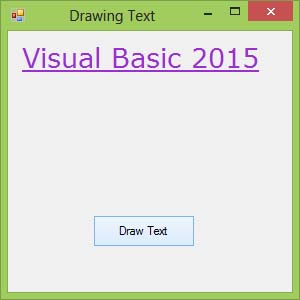
Figure 29.1
The preceding example can be modified if you don’t want to create the Font and the Brush objects. You can use the font of an existing object such as the Form and the System Colors. Replace the last line in the preceding example with this line(you need to delete the lines that create the Brush and the Font objects as well)
myGraphics.DrawString(“Visual Basic 2015″, me.Font, System.Drawing.Brushes.DarkOrchid, 10, 10)
You can also add an InputBox which let the user enter his or her message then display the message on the screen.
This is shown in Example 29.2
Example 29.2
Dim myGraphics As Graphics = Me.CreateGraphics Dim myFont As Font Dim myBrush As Brush Dim userMsg As String userMsg = InputBox(“What is your message?”, “Message Entry Form”, “Enter your message here”, 100, 200) myBrush = New Drawing.SolidBrush(Color.DarkOrchid) myFont = New System.Drawing.Font(“Verdana”, 20, FontStyle.Underline) myGraphics.DrawString(userMsg, myFont, myBrush, 10, 10)