[Lesson 16] << [CONTENTS] >> [Lesson 18]
The checkbox is a control that allows the user to select multiple items. For example, in the Font dialog box of Microsoft Words, there are many checkboxes under the Effects section, such as that shown in the Figure 17.1 below. The user can choose to format the text with an underline, subscript, small caps, superscript, blink and more.
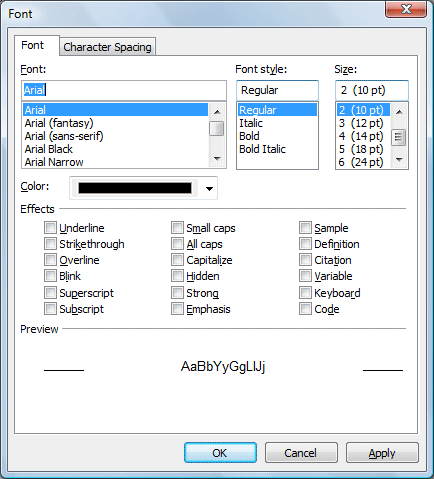
Figure 17.1
Example 17.1 Shopping Cart
In Visual Basic 2012, you may create a shopping cart where the user can click on checkboxes that correspond to the items they intend to purchase, and the total payment can be calculated simultaneously, as shown in Figure 17.1.

Figure 17.2
The program code for the shopping cart is as follows:
Private Sub BtnCalculate_Click(ByVal sender As System.Object, ByVal e As System.EventArgs) Handles BtnCalculate.Click
Const LX As Integer = 100
Const BN As Integer = 500
Const SD As Integer = 200
Const HD As Integer = 80
Const HM As Integer = 300
Const AM As Integer = 150
Dim sum As Integer
If CheckBox1.Checked = True Then
sum += LX
End If
If CheckBox2.Checked = True Then
sum += BN
End If
If CheckBox3.Checked = True Then
sum += SD
End If
If CheckBox4.Checked = True Then
sum += HD
End If
If CheckBox5.Checked = True Then
sum += HM
End If
If CheckBox6.Checked = True Then
sum += AM
End If
Label5.Text = sum.ToString("c")
Here is another example
Example 17.2
Private Sub Button1_Click(ByVal sender As System.Object, ByVal e As System.EventArgs) Handles Button1.Click
Const large As Integer = 10.0
Const medium As Integer = 8
Const small As Integer = 5
Dim sum As Integer
If CheckBox1.Checked = True Then
sum += large
End If
If CheckBox2.Checked = True Then
sum += medium
End If
If CheckBox3.Checked = True Then
sum += small
End If
Label5.Text = sum.ToString("c")
Example 17.3
In this example, the user can enter text into a text box and format the font using the three checkboxes that represent bold, italic and underline.
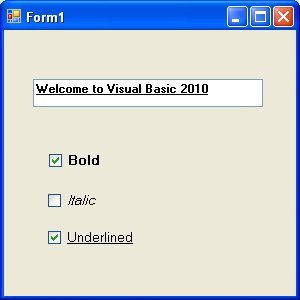
Figure 17.3
The code
Private Sub CheckBox1_CheckedChanged(ByVal sender As System.Object, ByVal e As System.EventArgs) Handles CheckBox1.CheckedChanged If CheckBox1.Checked Then TextBox1.Font = New Font(TextBox1.Font, TextBox1.Font.Style Or FontStyle.Bold) Else TextBox1.Font = New Font(TextBox1.Font, TextBox1.Font.Style And Not FontStyle.Bold) End If End Sub Private Sub CheckBox2_CheckedChanged(ByVal sender As System.Object, ByVal e As System.EventArgs) Handles CheckBox2.CheckedChanged If CheckBox2.Checked Then TextBox1.Font = New Font(TextBox1.Font, TextBox1.Font.Style Or FontStyle.Italic) Else TextBox1.Font = New Font(TextBox1.Font, TextBox1.Font.Style And Not FontStyle.Italic) End If End Sub Private Sub CheckBox3_CheckedChanged(ByVal sender As System.Object, ByVal e As System.EventArgs) Handles CheckBox3.CheckedChanged If CheckBox2.Checked Then TextBox1.Font = New Font(TextBox1.Font, TextBox1.Font.Style Or FontStyle.Underline) Else TextBox1.Font = New Font(TextBox1.Font, TextBox1.Font.Style And Not FontStyle.Underline) End If End Sub
* The above program uses the CheckedChanged event to respond to the user selection by checking a particular checkbox, it is similar to the click event. The statement
TextBox1.Font = New Font(TextBox1.Font, TextBox1.Font.Style Or FontStyle.Italic)
will retain the original font type but change it to italic font style.
TextBox1.Font = New Font(TextBox1.Font, TextBox1.Font.Style And Not FontStyle.Italic)
will also retain the original font type but change it to regular font style. (The other statements employ the same logic)

* Instead of “General date”, you can also use the abbreviated format “G”, i.e. Format (Now, “G”). And for “Long Time”, you can use the abbreviated format “T”. As for “Short Time”, you may use the abbreviated format “t”
[Lesson 16] <<[CONTENTS] >> [Lesson 18]