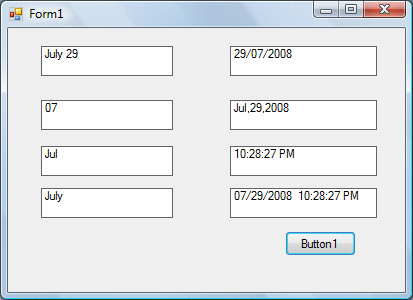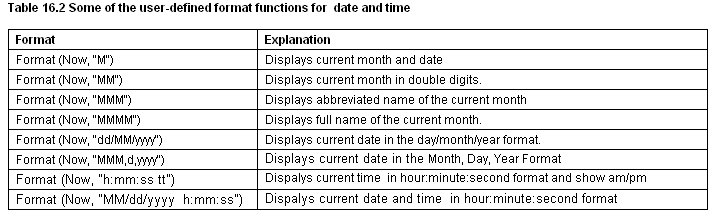[Lesson 15] << [CONTENTS] >> [Lesson 17]
16.1 Formatting Date and time using predefined formats
In Visual Basic 2012, we can format date and time using predefined formats or user-defined formats. The predefined formats of date and time are shown in Table 16.1.
* Instead of “General date”, you can also use the abbreviated format “G”, i.e. Format (Now, “G”). For “Long Time”, you can use the abbreviated format “T” and for “Short Time”, you may use the abbreviated format “t”
Example 16.1
Private Sub Button1_Click(ByVal sender As System.Object, ByVal e As System.EventArgs) Handles Button1.Click Label1.Text = Format(Now, "General Date") Label2.Text = Format(Now, "Long Date") Label3.Text = Format(Now, "short Date") Label4.Text = Format(Now, "Long Time") Label5.Text = Format(Now, "Short Time") End Sub
The output is shown in the figure below:
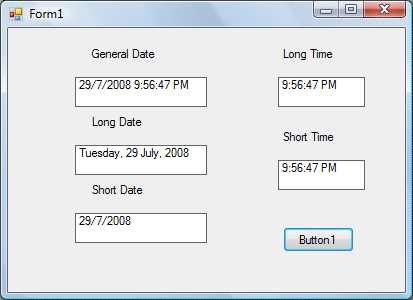
16.2 Formatting Date and time using user-defined formats
Besides using the predefined formats, you can also use the user-defined formatting functions. The general syntax of a user-defined for date/time is
Format (expression,style)
Example 16.2
Private Sub Button1_Click(ByVal sender As System.Object, ByVal e As System.EventArgs) Handles Button1.Click, Button2.Click, Button3.Click Label1.Text = Format(Now, "M") Label2.Text = Format(Now, "MM") Label3.Text = Format(Now, "MMM") Label4.Text = Format(Now, "MMMM") Label5.Text = Format(Now, "dd/MM/yyyy") Label6.Text = Format(Now, "MMM,d,yyyy") Label7.Text = Format(Now, "h:mm:ss tt") Label8.Text = Format(Now, "MM/dd/yyyy h:mm:ss tt") End Sub
The output is shown in the figure below: