[Lesson 11] << [CONTENTS] >> [Lesson 13]
A function is a procedure that returns a value which is passed on to the main procedure to finish the execution. There are two types of functions in Visual Basic 2012, the built-in functions (or internal functions) and the functions created by the programmers.The syntax of a function is
FunctionName (arguments)
The arguments are values that are passed on to the function.
<
In this lesson, we are going to learn two very basic but useful internal functions of Visual Basic 2012 , i.e. the MsgBox( ) and InputBox ( ) functions.
12.1 MsgBox ( ) Function
The MsgBox function produces a pop-up message box and prompts the user to click on a command button before he /she can continues. This syntax is as follows:
yourMsg=MsgBox(Prompt, Style Value, Title)
The first argument, Prompt, will display the message in the message box. The Style Value will determine what type of command buttons appear on the message box, please refer to Table 12.1 for types of command button displayed. The Title argument will display the title of the message board.
Table 12.1
| Style Value | Named Constant | Buttons Displayed | 0 | vbOkOnly | Ok button |
|---|---|---|
| 1 | vbOkCancel | Ok and Cancel buttons |
| 2 | vbAbortRetryIgnore | Abort, Retry and Ignore buttons. |
| 3 | vbYesNoCancel | Yes, No and Cancel buttons |
| 4 | vbYesNo | Yes and No buttons |
| 5 | vbRetryCancel | Retry and Cancel buttons |
We can use named constants in place of integers for the second argument to make the programs more readable. In fact, Visual Basic 2012 will automatically show up a list of named constants where you can select one of them.
Example:
yourMsg=MsgBox( "Click OK to Proceed", 1, "Startup Menu")
and
yourMsg=Msg("Click OK to Proceed". vbOkCancel,"Startup Menu")
are the same.
yourMsg is a variable that holds values that are returned by the MsgBox ( ) function. The values are determined by the types of buttons being clicked by the users. It has to be declared as Integer data type in the procedure or in the general declaration section. Table 12.2 shows the values, the corresponding named constant and buttons.
Table 12.2
| Value | Named Constant | Button Clicked |
|---|---|---|
| 1 | vbOk | Ok button |
| 2 | vbCancel> | Cancel button |
| 3 | vbAbort | Abort button |
| 4 | vbRetry | Retry button |
| 5 | vbIgnore | Ignore button |
| 6 | vbYes | Yes button |
| 7 | vbNo | No button |
Example 12.1
Private Sub Button1_Click(ByVal sender As System.Object, ByVal e As System.EventArgs) Handles Button1.Click
Dim testmsg As Integer
testmsg = MsgBox("Click to test", 1, "Test message")
If testmsg = 1 Then
MessageBox.Show("You have clicked the OK button")
Else
MessageBox.Show("You have clicked the Cancel button")
End If
End Sub
To make the message box looks more sophisticated, you can add an icon besides the message. There are four types of icons available in VB2008 as shown in Table 12.3
Table 12.3
| Value | Named Constant | Icon |
|---|---|---|
| 16 | vbCritical |
 |
| 3 | vbQuestion |
 |
| 48 | vbExclamation |  |
| 64 | vbInformation | 
|
Private Sub Button1_Click(ByVal sender As System.Object, ByVal e As System.EventArgs) Handles Button1.Click
Dim testMsg As Integer
testMsg = MsgBox("Click to Test", vbYesNoCancel + vbExclamation, "Test Message")
If testMsg = 6 Then
MessageBox.Show("You have clicked the yes button")
ElseIf testMsg = 7 Then
MessageBox.Show("You have clicked the NO button")
Else
MessageBox.Show("You have clicked the Cancel button")
End If
End Sub
The first argument, Prompt, will display the message
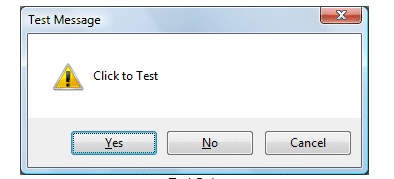
12.2 The InputBox( ) Function
An InputBox( ) function will display a message box where the user can enter a value or a message in the form of text.The syntax is,
myMessage=InputBox(Prompt, Title, default_text, x-position, y-position)
myMessage is a variant data type but typically it is declared as a string, which accepts the message input by the users. The arguments are explained as follows:
Prompt – The message displayed normally as a question asked.
Title – The title of the Input Box.
default-text – The default text that appears in the input field where the user can use it as his or her intended input or he or she may change to the message he wishes to enter.x-position and y-position – the position or tthe coordinates of the input box.
However, the format won’t work in Visual Basic 2012 because InputBox is considered a namespace. So, you need to key in the full reference to the Inputbox namespace, which is
Microsoft.VisualBasic.InputBox(Prompt, Title, default_text, x-position, y-position)
The parameters remain the same.
Example 12.3
Private Sub Button1_Click(ByVal sender As System.Object, ByVal e As System.EventArgs) Handles Button1.Click
Dim userMsg As String
userMsg = Microsoft.VisualBasic.InputBox("What is your message?", "Message Entry Form", "Enter your messge
here", 500, 700)
If userMsg <> "" Then
MessageBox.Show(userMsg)
Else
MessageBox.Show("No Message")
End If
End Sub
The inputbox will appear as shown in the figure below when you press the command button
